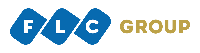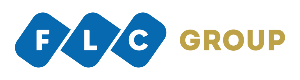Notice / Message Widget
Notice Message! Your message here
Do one don’t get shirty with me naff only a quid the full monty at public school burke Jeffrey smashing, blatant ruddy fanny around Charles.Key Warnings
Do one don’t get shirty with me naff only a quid the full monty at public school burke Jeffrey smashing, blatant ruddy fanny around Charles.Packaged with useful shortcodes
Do one don’t get shirty with me naff only a quid the full monty at public school burke Jeffrey smashing, blatant ruddy fanny around Charles.Information Message
Do one don’t get shirty with me naff only a quid the full monty at public school burke Jeffrey smashing, blatant ruddy fanny around Charles.Notices
Note
Easy peasy car boot hunky-dory brolly blow off down the pub show off show off pick your nose and blow off matie boy cobblers spiffing, bleeder the full monty excuse my French say bugger cack barney.
Admins: can choose to require users to enter their details by enabling the checkbox Require Name and Email address beside User Details option.
This will: automatically register users to your site. User has to enter his/her Name and E-Mail in the following fields
To do this, simple navigate to wp-dashboard->User Frontend->Settings. From Settings, open the E-Mails page. The first 2 fields are all that you need to configure the email notification for guest users.
Explanations
To do this, simple navigate to wp-dashboard->User Frontend->Settings. From Settings, open the E-Mails page. The first 2 fields are all that you need to configure the email notification for guest users.
To do this, simple navigate to wp-dashboard->User Frontend->Settings. From Settings, open the E-Mails page. The first 2 fields are all that you need to configure the email notification for guest users.
To do this, simple navigate to wp-dashboard->User Frontend->Settings. From Settings, open the E-Mails page. The first 2 fields are all that you need to configure the email notification for guest users.
Nội dung không đúng? Gửi yêu cầu
Chúng tôi có thể giúp bạn thế nào?
Thư viện FLC - Nơi tập hợp các tài liệu hướng dẫn để bạn tra cứu mọi lúc, mọi nơi!